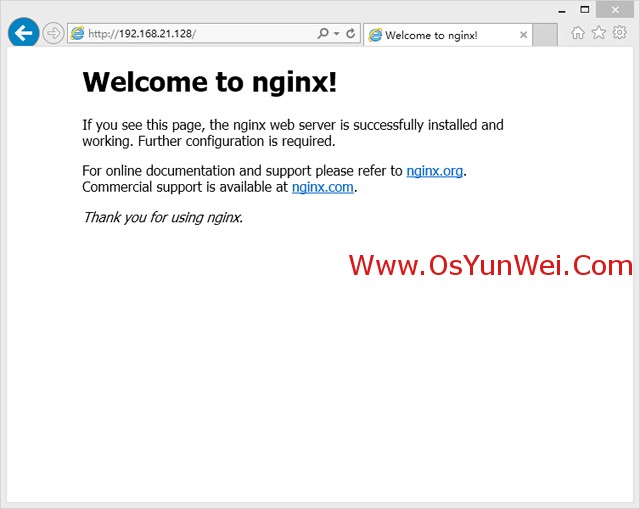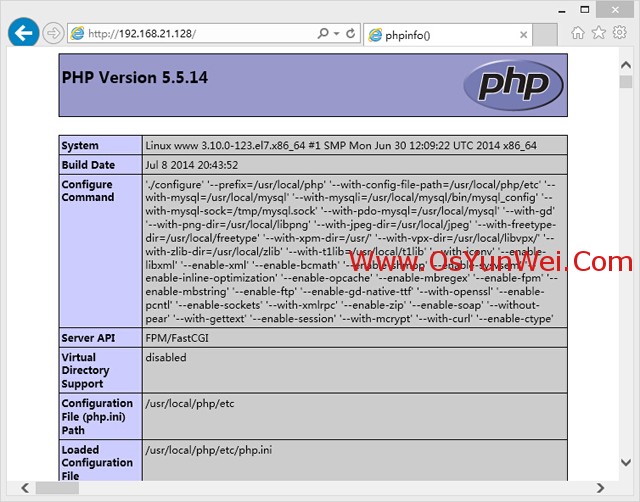转载自
准备篇:
CentOS 7.0系统安装配置图解教程一、配置防火墙,开启80端口、3306端口CentOS 7.0默认使用的是firewall作为防火墙,这里改为iptables防火墙。1、关闭firewall:systemctl stop firewalld.service #停止firewallsystemctl disable firewalld.service #禁止firewall开机启动2、安装iptables防火墙yum install iptables-services #安装vi /etc/sysconfig/iptables #编辑防火墙配置文件# Firewall configuration written by system-config-firewall# Manual customization of this file is not recommended.*filter:INPUT ACCEPT [0:0]:FORWARD ACCEPT [0:0]:OUTPUT ACCEPT [0:0]-A INPUT -m state --state ESTABLISHED,RELATED -j ACCEPT-A INPUT -p icmp -j ACCEPT-A INPUT -i lo -j ACCEPT-A INPUT -m state --state NEW -m tcp -p tcp --dport 22 -j ACCEPT-A INPUT -m state --state NEW -m tcp -p tcp --dport 80 -j ACCEPT-A INPUT -m state --state NEW -m tcp -p tcp --dport 3306 -j ACCEPT-A INPUT -j REJECT --reject-with icmp-host-prohibited-A FORWARD -j REJECT --reject-with icmp-host-prohibitedCOMMIT:wq! #保存退出systemctl restart iptables.service #最后重启防火墙使配置生效systemctl enable iptables.service #设置防火墙开机启动二、关闭SELINUXvi /etc/selinux/config#SELINUX=enforcing #注释掉#SELINUXTYPE=targeted #注释掉SELINUX=disabled #增加:wq! #保存退出setenforce 0 #使配置立即生效三 、系统约定软件源代码包存放位置:/usr/local/src源码包编译安装位置:/usr/local/软件名字四、下载软件包1、下载nginx(目前稳定版)http://nginx.org/download/nginx-1.6.0.tar.gz2、下载MySQLhttp://cdn.mysql.com/archives/mysql-5.6/mysql-5.6.19.tar.gz3、下载phphttp://cn2.php.net/distributions/php-5.5.14.tar.gz4、下载pcre (支持nginx伪静态)ftp://ftp.csx.cam.ac.uk/pub/software/programming/pcre/pcre-8.35.tar.gz5、下载openssl(nginx扩展)http://www.openssl.org/source/openssl-1.0.1h.tar.gz6、下载zlib(nginx扩展)http://zlib.net/zlib-1.2.8.tar.gz7、下载cmake(MySQL编译工具)http://www.cmake.org/files/v2.8/cmake-2.8.11.2.tar.gz8、下载libmcrypt(php扩展)http://nchc.dl.sourceforge.net/project/mcrypt/Libmcrypt/2.5.8/libmcrypt-2.5.8.tar.gz9、下载yasm(php扩展)http://www.tortall.net/projects/yasm/releases/yasm-1.2.0.tar.gz10、t1lib(php扩展)ftp://sunsite.unc.edu/pub/Linux/libs/graphics/t1lib-5.1.2.tar.gz11、下载gd库安装包https://bitbucket.org/libgd/gd-libgd/downloads/libgd-2.1.0.tar.gz12、libvpx(gd库需要)https://webm.googlecode.com/files/libvpx-v1.3.0.tar.bz213、tiff(gd库需要)http://download.osgeo.org/libtiff/tiff-4.0.3.tar.gz14、libpng(gd库需要)ftp://ftp.simplesystems.org/pub/png/src/libpng16/libpng-1.6.12.tar.gz15、freetype(gd库需要)http://ring.u-toyama.ac.jp/archives/graphics/freetype/freetype2/freetype-2.5.3.tar.gz16、jpegsrc(gd库需要)http://www.ijg.org/files/jpegsrc.v9a.tar.gz以上软件包使用WinSCP工具上传到/usr/local/src目录WinSCP下载地址:http://winscp.net/download/winscp554.zip系统运维 www.osyunwei.com 温馨提醒:qihang01原创内容©版权所有,转载请注明出处及原文链五、安装编译工具及库文件(使用yum命令安装)yum install -y apr* autoconf automake bison bzip2 bzip2* cloog-ppl compat* cpp curl curl-devel fontconfig fontconfig-devel freetype freetype* freetype-devel gcc gcc-c++ gtk+-devel gd gettext gettext-devel glibc kernel kernel-headers keyutils keyutils-libs-devel krb5-devel libcom_err-devel libpng libpng-devel libjpeg* libsepol-devel libselinux-devel libstdc++-devel libtool* libgomp libxml2 libxml2-devel libXpm* libxml* libtiff libtiff* make mpfr ncurses* ntp openssl openssl-devel patch pcre-devel perl php-common php-gd policycoreutils telnet t1lib t1lib* nasm nasm* wget zlib-devel安装篇以下是用putty工具远程登录到服务器,在命令行下面操作的一、安装MySQL1、安装cmakecd /usr/local/srctar zxvf cmake-2.8.11.2.tar.gzcd cmake-2.8.11.2./configuremakemake install2、安装MySQLgroupadd mysql #添加mysql组useradd -g mysql mysql -s /bin/false #创建用户mysql并加入到mysql组,不允许mysql用户直接登录系统mkdir -p /data/mysql #创建MySQL数据库存放目录chown -R mysql:mysql /data/mysql #设置MySQL数据库存放目录权限mkdir -p /usr/local/mysql #创建MySQL安装目录cd /usr/local/src #进入软件包存放目录tar zxvf mysql-5.6.19.tar.gz #解压cd mysql-5.6.19 #进入目录cmake . -DCMAKE_INSTALL_PREFIX=/usr/local/mysql -DMYSQL_DATADIR=/data/mysql -DSYSCONFDIR=/etc #配置make #编译make install #安装rm -rf /etc/my.cnf #删除系统默认的配置文件(如果默认没有就不用删除)cd /usr/local/mysql #进入MySQL安装目录./scripts/mysql_install_db --user=mysql --basedir=/usr/local/mysql --datadir=/data/mysql #生成mysql系统数据库ln -s /usr/local/mysql/my.cnf /etc/my.cnf #添加到/etc目录的软连接cp ./support-files/mysql.server /etc/rc.d/init.d/mysqld #把Mysql加入系统启动chmod 755 /etc/init.d/mysqld #增加执行权限chkconfig mysqld on #加入开机启动vi /etc/rc.d/init.d/mysqld #编辑basedir=/usr/local/mysql #MySQL程序安装路径datadir=/data/mysql #MySQl数据库存放目录:wq! #保存退出service mysqld start #启动vi /etc/profile #把mysql服务加入系统环境变量:在最后添加下面这一行export PATH=$PATH:/usr/local/mysql/bin:wq! #保存退出source /etc/profile #使配置立刻生效下面这两行把myslq的库文件链接到系统默认的位置,这样你在编译类似PHP等软件时可以不用指定mysql的库文件地址。ln -s /usr/local/mysql/lib/mysql /usr/lib/mysqlln -s /usr/local/mysql/include/mysql /usr/include/mysqlmkdir /var/lib/mysql #创建目录ln -s /tmp/mysql.sock /var/lib/mysql/mysql.sock #添加软链接mysql_secure_installation #设置Mysql密码,根据提示按Y 回车输入2次密码二、安装Nginx1、安装pcrecd /usr/local/srcmkdir /usr/local/pcretar zxvf pcre-8.35.tar.gzcd pcre-8.35./configure --prefix=/usr/local/pcremakemake install2、安装opensslcd /usr/local/srcmkdir /usr/local/openssltar zxvf openssl-1.0.1h.tar.gzcd openssl-1.0.1h./config --prefix=/usr/local/opensslmakemake installvi /etc/profileexport PATH=$PATH:/usr/local/openssl/bin:wq!source /etc/profile3、安装zlibcd /usr/local/srcmkdir /usr/local/zlibtar zxvf zlib-1.2.8.tar.gzcd zlib-1.2.8./configure --prefix=/usr/local/zlibmakemake install4、安装Nginxgroupadd wwwuseradd -g www www -s /bin/falsecd /usr/local/srctar zxvf nginx-1.6.0.tar.gzcd nginx-1.6.0./configure --prefix=/usr/local/nginx --without-http_memcached_module --user=www --group=www --with-http_stub_status_module --with-http_ssl_module --with-http_gzip_static_module --with-openssl=/usr/local/src/openssl-1.0.1h --with-zlib=/usr/local/src/zlib-1.2.8 --with-pcre=/usr/local/src/pcre-8.35注意:--with-openssl=/usr/local/src/openssl-1.0.1h --with-zlib=/usr/local/src/zlib-1.2.8 --with-pcre=/usr/local/src/pcre-8.35指向的是源码包解压的路径,而不是安装的路径,否则会报错makemake install/usr/local/nginx/sbin/nginx #启动Nginx设置nginx开机启动vi /etc/rc.d/init.d/nginx #编辑启动文件添加下面内容系统运维 www.osyunwei.com 温馨提醒:qihang01原创内容©版权所有,转载请注明出处及原文链#############################################################!/bin/sh## nginx - this script starts and stops the nginx daemon## chkconfig: - 85 15# description: Nginx is an HTTP(S) server, HTTP(S) reverse \# proxy and IMAP/POP3 proxy server# processname: nginx# config: /etc/nginx/nginx.conf# config: /usr/local/nginx/conf/nginx.conf# pidfile: /usr/local/nginx/logs/nginx.pid# Source function library.. /etc/rc.d/init.d/functions# Source networking configuration.. /etc/sysconfig/network# Check that networking is up.[ "$NETWORKING" = "no" ] && exit 0nginx="/usr/local/nginx/sbin/nginx"prog=$(basename $nginx)NGINX_CONF_FILE="/usr/local/nginx/conf/nginx.conf"[ -f /etc/sysconfig/nginx ] && . /etc/sysconfig/nginxlockfile=/var/lock/subsys/nginxmake_dirs() { # make required directoriesuser=`$nginx -V 2>&1 | grep "configure arguments:" | sed 's/[^*]*--user=\([^ ]*\).*/\1/g' -`if [ -z "`grep $user /etc/passwd`" ]; thenuseradd -M -s /bin/nologin $userfioptions=`$nginx -V 2>&1 | grep 'configure arguments:'`for opt in $options; doif [ `echo $opt | grep '.*-temp-path'` ]; thenvalue=`echo $opt | cut -d "=" -f 2`if [ ! -d "$value" ]; then# echo "creating" $valuemkdir -p $value && chown -R $user $valuefifidone}start() { [ -x $nginx ] || exit 5[ -f $NGINX_CONF_FILE ] || exit 6make_dirsecho -n $"Starting $prog: "daemon $nginx -c $NGINX_CONF_FILEretval=$?echo[ $retval -eq 0 ] && touch $lockfilereturn $retval}stop() { echo -n $"Stopping $prog: "killproc $prog -QUITretval=$?echo[ $retval -eq 0 ] && rm -f $lockfilereturn $retval}restart() { #configtest || return $?stopsleep 1start}reload() { #configtest || return $?echo -n $"Reloading $prog: "killproc $nginx -HUPRETVAL=$?echo}force_reload() { restart}configtest() { $nginx -t -c $NGINX_CONF_FILE}rh_status() { status $prog}rh_status_q() { rh_status >/dev/null 2>&1}case "$1" instart)rh_status_q && exit 0$1;;stop)rh_status_q || exit 0$1;;restart|configtest)$1;;reload)rh_status_q || exit 7$1;;force-reload)force_reload;;status)rh_status;;condrestart|try-restart)rh_status_q || exit 0;;*)echo $"Usage: $0 {start|stop|status|restart|condrestart|try-restart|reload|force-reload|configtest}"exit 2esac############################################################系统运维 www.osyunwei.com 温馨提醒:qihang01原创内容©版权所有,转载请注明出处及原文链:wq! #保存退出chmod 775 /etc/rc.d/init.d/nginx #赋予文件执行权限chkconfig nginx on #设置开机启动/etc/rc.d/init.d/nginx restart #重启在浏览器中打开服务器IP地址,会看到下面的界面,说明Nginx安装成功。